Setting restrictions on facts
Posted: October 17, 2011 Filed under: PGV Docs 文件 Leave a comment »Apart from general privacy settings, PhpGedView has the ability to set restrictions on viewing and editing fact information for individuals and families. The restrictions can be set by anyone who is allowed to edit the information, unless privacy or formerly set restrictions prohibit this.
The following values can be used:
- None
Site administrators, GEDCOM administrators, and users who have rights to edit can change the information. Fact information can be viewed according to privacy settings as applied by the administrator. - Do not change
This setting has no influence on the visibility of the fact data. It restricts editing rights to site administrators and GEDCOM administrators. If the information applies to the user himself, he can also view and, assuming he has editing rights, edit it. - Privacy
Site administrators and GEDCOM administrators can view and edit the information. If the information applies to the user himself, he can also view and, assuming he has editing rights, edit it. It will be hidden from all other users regardless of their login status. - Confidential
Only site administrators and GEDCOM administrators can view and edit the information. It will be hidden from all other users regardless of their login status.
| Admin | Owner | Others | ||||
|---|---|---|---|---|---|---|
| R | W | R | W | R | W | |
 None None |
 |
 |
 |
 |
 |
 |
 Do not change Do not change |
 |
 |
 |
 |
 |
 |
 Privacy Privacy |
 |
 |
 |
 |
 |
 |
 Confidential Confidential |
 |
 |
 |
 |
 |
 |
- R : can read
- W : can edit
 : depends on global privacy settings
: depends on global privacy settings
Add a new multimedia item
Posted: October 17, 2011 Filed under: PGV Docs 文件 Leave a comment »- Media file to upload
- Automatic thumbnail
- Thumbnail to upload
- File name on server
- Format
- Type
- Title
- Hebrew
- Romanized
- Highlighted Image
- Always use main Image
- Admin Option
1 (Media file to upload) is the usual and most commonly used option and one that allows the greatest flexibility as you upload.
As to option #2 (Thumbnail to upload), some people prefer to create their own thumbnails, zeroing in on a face or feature, rather than letting the system simply create one of a particular size.
As to option #3, you can use an existing file, previously uploaded.Actually, #3 (File name on server) used in combination with #1 lets you upload a file and have it called something else when it’s stored on the server.
—– old version, in 2011 —–
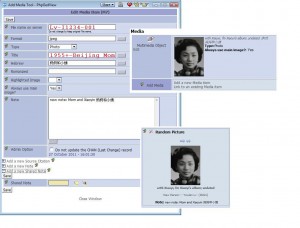 File name on server: Lv-I1234-001
File name on server: Lv-I1234-001
Title 1955 +- Beijing Mom
Hebrew 妈妈和小姨
Note whatever
_________________
Adding multimedia files(MM):
The Hebrew field shows under Media on Personal Facts and Details.
.
Title
and
Add a new Note
Will show on the Random Picture
.
IF the Title field is left empty, the Random Picture will display the content in the field of File name on server.
.
Chinese name goes into Note
- Highlighted Image: Use this field to signal that this media item is the highlighted or primary item for the person it is attached to. The highlighted image is the one that will be used on charts and on the Individual page.
- Always use main image: You should avoid setting the «Always use main image?» option to Yes. Long explaination.
.
How to name the MM: (Nov 5, 2011)
Irene:
I use subdirectories to organize the media files by surname. In the case of families, it’s the husband’s surname.To allow the use of subdirectories, you need to set the GEDCOM configuration properly. Set the “Multi-Media directory levels to keep” option to “1”. This is in the GEDCOM configuration, Multimedia section, General group, 3rd option from the top. This allows one sub-directory. If you need more (unlikely), you can increase this number. This does NOT mean that you MUST use subdirectories.
My media file names reflect the person they’re linked to, with a suffix. For example, I0001 (me, surname Kroll), would have media files “kroll/I0001-01.jpg”, “kroll/I0001-02.jpg”, “kroll/I0001-03.jpg”, and so on. My wife I0008, maiden name “FitzGerald”, would have media files “fitzgerald/I0008-01.jpg”, “fitzgerald/I0008-02.jpg”, “fitzgerald/I0008-03.jpg”, and so on.
My family is F0001, so media files would be “kroll/F0001-01.jpg”, “kroll/F0001-02.jpg”, “kroll/F0001-03.jpg”, and so on.
The use of a file name suffix means each person, etc. can have up to 99 media files. That should be enough.
.
What you should understand about MM.
There are many formats of MM. Although PhpGedView can handle most of them, there some things to consider.
- Formats
Pictures can be edited and saved in many formats. For example, .jpg, .png, .bmp, .gif, etc. If the same original picture was used to create each of the formats, the viewed image will appear to be the same size no matter which format is used. However, the image files stored in the database will vary considerably in size. Generally, .jpg images are considered to the most efficient in terms of storage space. - Image size
The larger the original image, the larger will be the resultant file’s size. The picture should fit on the screen without scrolling; the maximum width or height should not be more than the width or height of the screen. PhpGedView is designed for screens of 1024×768 pixels but not all of this space is available for viewing pictures; the picture’s size should be set accordingly. To reduce file sizes, smaller pictures are more desirable. - Resolution
The resolution of a picture is usually measured in “dpi” (dots/inch), but this is valid only for printed pictures. When considering pictures shown on screen, the only correct way is to use total dots or pixels. When printed, the picture could have a resolution of 150 – 300 dpi or more depending on the printer. Screen resolutions are rarely better than 50 pixels per inch. If your picture will never be printed, you can safely lower its resolution (and consequently its file size) without affecting picture quality. If a low-resolution picture is printed with too great a magnification, its quality will suffer; it will have a grainy appearance. - Color depth
Another way to keep a file small is to decrease the number of colors that you use. The number of colors can differ from pure black and white (two colors) to true colors (millions of colors) and anything in between. You can see that the more colors are used, the bigger the size of the files.
Why is it important to keep the file size small?
- First of all: Our webspace is limited. The more large files there are, the more web space we need on the server. The more space we need, the higher our costs.
- Bandwidth. The more data our server has to send to the remote location (your location), the more we have to pay. This is because the carrying capacity of the server’s connection to the Internet is limited, and the link has to be shared (and paid for) by all of the applications running on the server. PhpGedView is one of many applications that share the server. The cost is normally apportioned according to the amount of data each application sends and receives.
- Download time. If you have large files, the user (also you) will have to wait long for the page to download from the server. Not everybody is blessed with a cable connection, broadband or DSL.
How to upload your MM
There are two ways to upload media to the site. If you have a lot of media items to upload you should contact the site administrator to discuss the best ways. If it has been enabled by your site administrator, you can use the Upload Media form under your MyGedView menu. You can also use the Upload option on the Multimedia form to upload media items.
Search 搜索
Posted: October 16, 2011 Filed under: Screenshots 图解 Leave a comment »- General Search
- Soundex Search
- Advance Search
- Search and Replace
Family Tree Clippings Cart 收集箱功能
Posted: October 16, 2011 Filed under: Screenshots 图解 Leave a comment »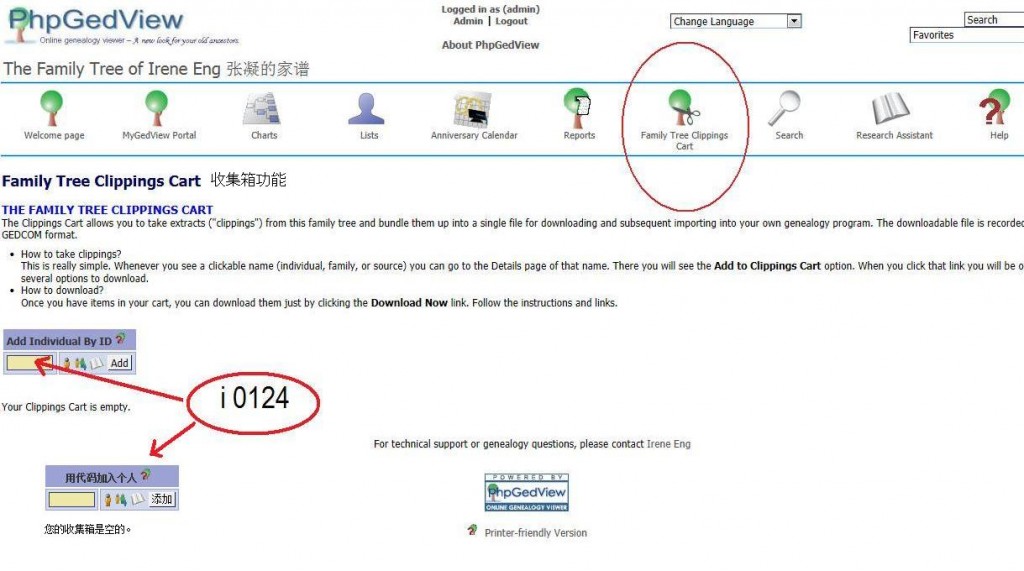
.
Family Tree Clippings Cart 收集箱功能
THE FAMILY TREE CLIPPINGS CART
The Clippings Cart allows you to take extracts (“clippings”) from this family tree and bundle them up into a single file for downloading and subsequent importing into your own genealogy program. The downloadable file is recorded in GEDCOM format.
- How to take clippings? This is really simple. Whenever you see a clickable name (individual, family, or source) you can go to the Details page of that name. There you will see the Add to Clippings Cart 加入到图片收集 option. When you click that link you will be offered several options to download.
- How to download? Once you have items in your cart, you can download them just by clicking the Download Now link. Follow the instructions and links.
Slow
Posted: October 16, 2011 Filed under: Questions 问题 Leave a comment »My PGV app runs slow on my computer, especially while editing.
I don’t know why your PhpGedView edits should be so slow. Do you have a large number of people in the database? If you do, the slowness could be because you probably have the “Synchronize edits into GEDCOM file” option turned on. This is in the GEDCOM configuration file, “Edit Options” section, second option from the top. The Help text for this option needs updating. When this option is on, PGV will have to copy the GEDCOM for every change you make to the database. This will definitely eat up a lot of time.
Nov 11, 2011
MyGedview Portal” menu
“Manage GEDCOMs and edit Privacy” option.
“Edit” in the “Configuration file” line.
You’re looking for the “Edit Options” section, which is 4th from the end.
A reply from the forum, Oct 7, 2011.
There are two possible reasons for slow edits:
(a) You don’t have the system set to automatically accept your edits.When this option is set to “No” (you find it in your account details when you are logged in as Admin), all of your edits are stored in a file instead of being recorded directly in the database. The edits are copied to the database (and the file is erased) when you accept them. This slows things down because the program has to first fetch the information from the database and then match what it finds against the file of pending changes so that you can see what has not yet been copied to the database.
You would ordinarily set the system to auto-accept changes made by users whom you trust to enter the new information correctly. You, yourself, should be one of these “trusted” users. You would normally not auto-accept changes made by untrusted users because this gives you a chance to avoid making disastrous database changes that would be very hard to undo.
(b) You have the system set to synchronize database edits with the GEDCOM. You find this option in the GEDCOM configuration, Edit section.
When this option is set to “yes”, every change to the database is copied to the GEDCOM, one change at a time. This results in a lot of file activity on the server. If you have a large GEDCOM with many people in it, you would notice a significant slow-down, especially if the server you are using isn’t very fast to begin with. You would not normally need to have this option set to “yes”. You set it to “yes” so that you can be sure that the GEDCOM is always up-to-date and can be safely re-imported into the database.
Another reason for system slowness might simply be that the program isn’t being allowed to use enough memory. This possibility should be investigated. Log in as Admin, call up the menu of Admin options, and click on the “PHP information” option near the top right of the list of option. In the long display of PHP settings, look for the line that gives the memory limits. Tell me what the two values shown there are. (Use the browser’s “search in page” function to look for “memory_limit”)
Login as admin. Under the “MyGedview Portal” menu, click on the “Manage GEDCOMs and edit Privacy” option. Click “Edit” in the “Configuration file” line. You’re looking for the “Edit Options” section, which is 4th from the end.
The 128M and 90M should be more than enough for a database with 1,300 people in it. It should actually be enough to handle up to about 5,000 people.
Relationship Chart
Posted: October 14, 2011 Filed under: Screenshots 图解 Leave a comment »Checking a relationship between two people:
.
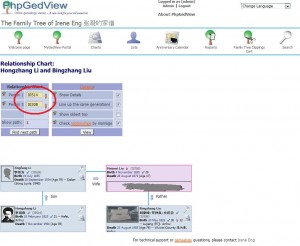
Anniversary Calendar 周年纪念日历
Posted: October 14, 2011 Filed under: Screenshots 图解 Leave a comment »List:
- View Day 查看日
- View Month 查看月
- View Year 查看年
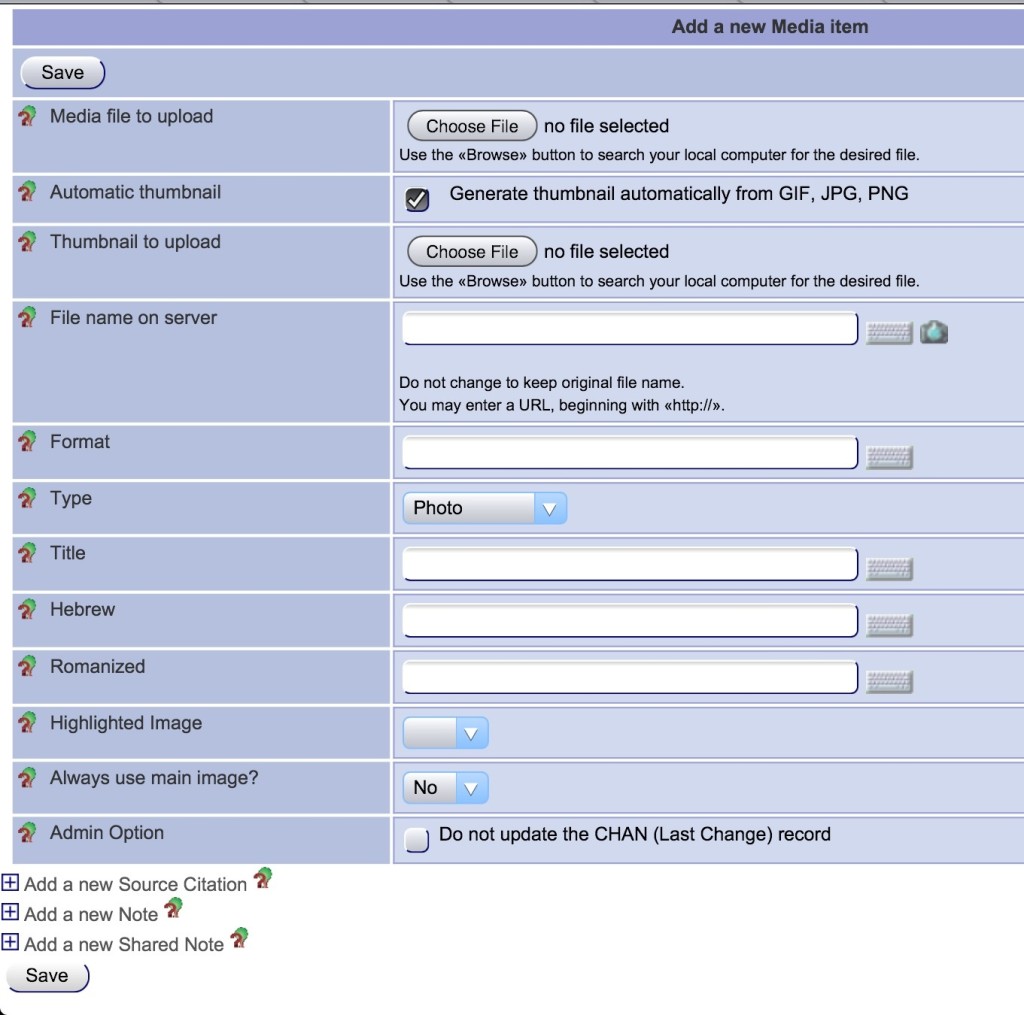
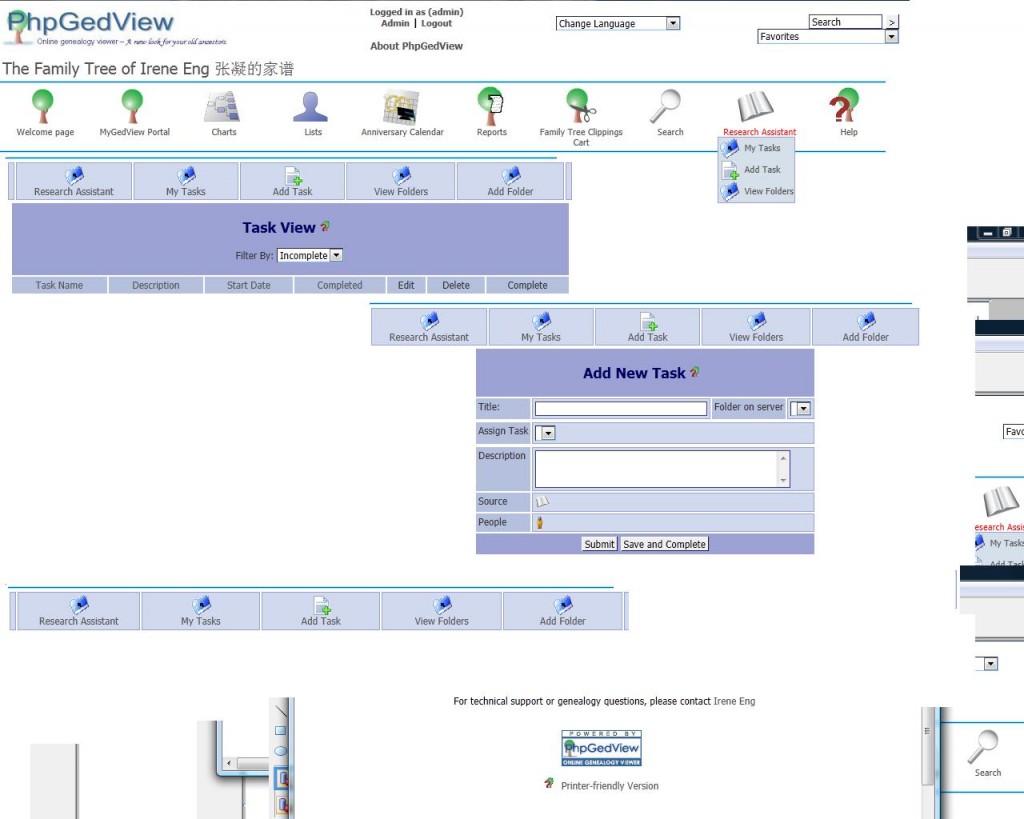
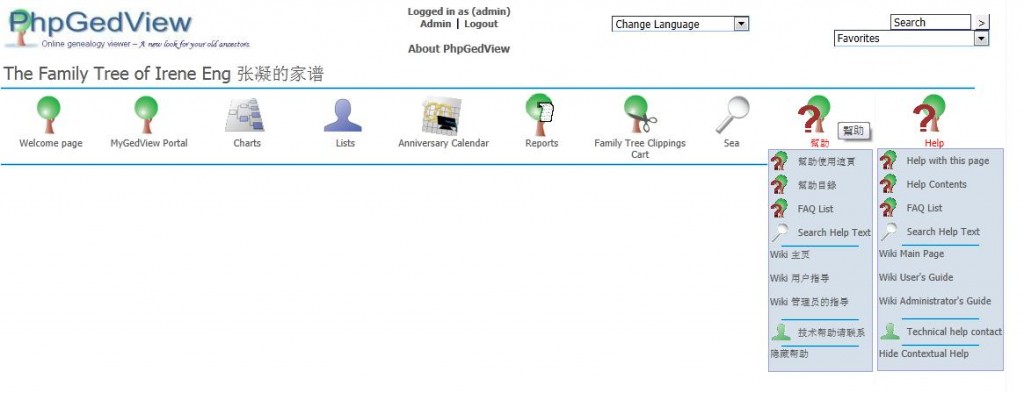
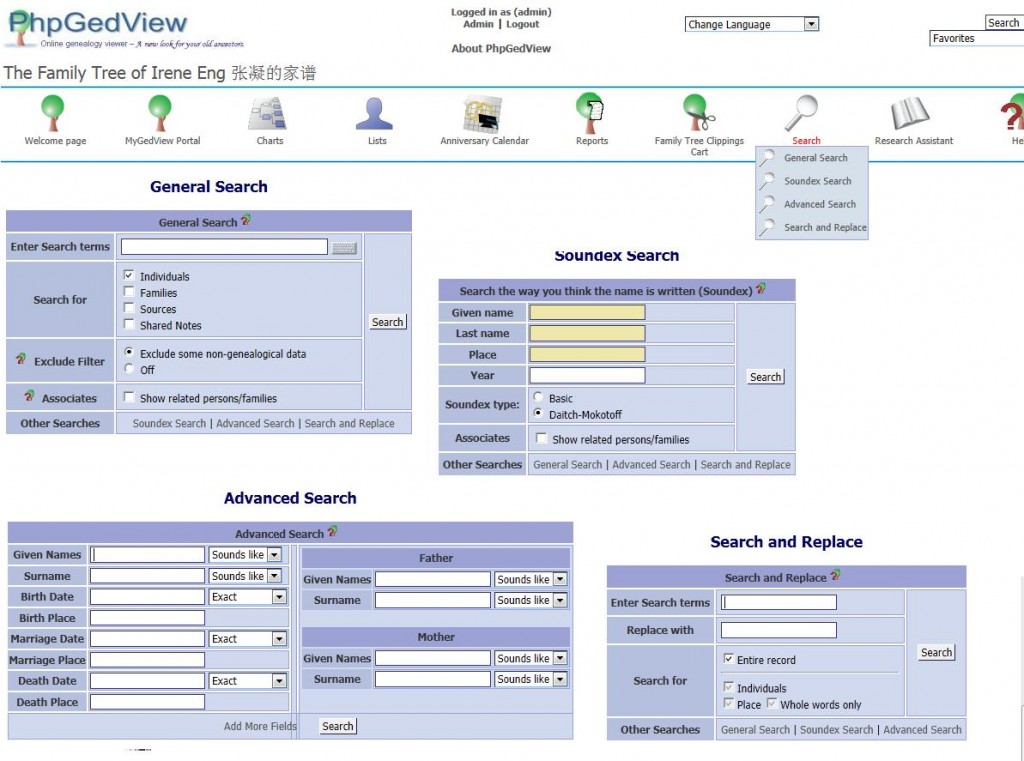
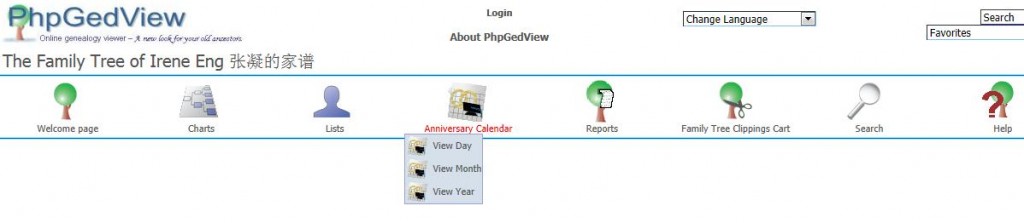
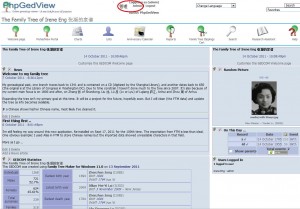
Recent Comments