Chinese names 名字
Posted: October 26, 2011 Filed under: Action, Screenshots 图解 Leave a comment »I’ve experiment with various combinations for displaying Chinese names. To get the following results, I did this:
.
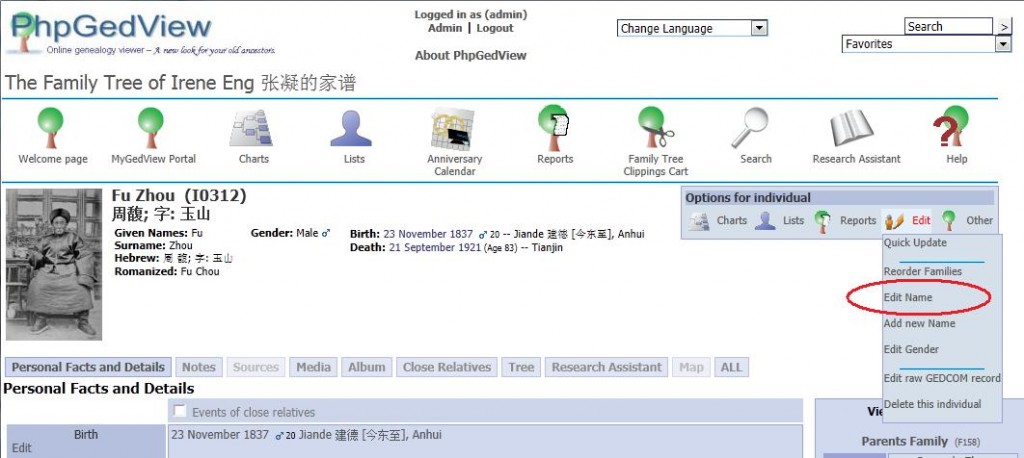
- Given Names – English (pinyin)
- Surname – English
- Nickname – English
- Hebrew Given Names – 名; 字 zi; 号 hao
- Hebrew Surname – 姓
- Romanized Given Names – Old/known (Wade-Giles)
- Romanized Surname – Wade-Giles .. also known
晚号 an assumed name or alternative name taken at older age
谥号 shi hao: posthumous title
Names 姓名
Posted: October 26, 2011 Filed under: PGV Docs 文件 Leave a comment »Alias
Chinese names
Married name
Thread about names in PGV forum
Names
Last Name is a relatively recent historical invention. Depending on the country, few hundred years ago people were known by their names (John) with possible addition of their professions Smith or a place where they lived (Anaximenes of Miletus). Later those nicknames were converted into the family names, which in some countries can be very complex. PGV gives you the tools to enter the names using the following fields:
- Name
- This is a display field, which will show the name as you enter data in other fields. By convention, the family name is enclosed in slashes „/” – this is how Gedcom recognizes the last name. You should try to make this name look like the usual way of writing the person’s name, for example John D /Smith/, Gustav /von Aschenbach/, Arthur /Brown/ Jr, Dr. Anna /Clark/ etc.
- Prefix
- Name prefix, for example Mr, Dr, Sir, Don etc.
- Given Names
- One or more given names separated by spaces. If only initial is known, enter it here as well. You can indicate the preferred name with an asterisk after the name, e.g. John Arhur*; in display the preferred name will be underlined.
- Surname Prefix
- Prefix that comes before the surname, like in German or Dutch Von, van, van der etc. Some common prefixes are already spelled out for you , just click on the name: al, da, de, den, dem, der, di, du, el, la, van, von. The prefix will be displayed together with the surname like in Gustav /von Aschenbach/.
- Surname
- Surname or most commonly used surname (if there are several), or surname acquired at birth, if applicable.
- Suffix
- Part that come after surname; typical suffixes are also spelled out for your convenience, Jr, Sr, I, II, III, IV, MD, PhD, but you can add your own.
- Nickname
- Many people are commonly known by their nickname rather than first name; a nickname is usually acquired later in life, and is not part of formal name.
- Married Name
- Like Name it is an display field showing a complete Married Name
- Married Surname
- Typically after marriage wife’s or husband’s names change. You can enter here the name of a person as known after marriage. In searching for (or listing) people, the person can now be located both by her/his Surname and Married Name, which makes it easier to find him/her (and also causes double listing).
If you use non-Latin alphabets such as Hebrew, Greek, Cyrillic or Arabic, and the administrator enabled additional tags, you will also see fields like Romanized, Phonetic, Hebraic etc., allowing you to store different versions of the name in several alphabets.
Multiple names
It is possible to add additional names to the person record. The preferred name should be listed first, and it is useful to add a note explaining the circumstances of changing the name. It is also possible to enter multiple Married Names (see Married Name above)
Editing / Deleting Names
The Options for individual menu allows one to edit any aspect of individual name. It is also possible to delete a name. When you delete the name, you do not delete the individual, he still exists with all the family link – his/her name will be listed as unknown.
User Admin: Access Level
Posted: October 22, 2011 Filed under: Screenshots 图解 Leave a comment »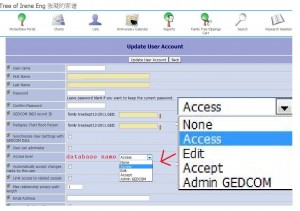 Granting the user the degree of access within the database/tree in the Admin section:
Granting the user the degree of access within the database/tree in the Admin section:
Access Level database name:
– None
– Access
– Edit
– Accept
– Admin GEDCOM
The user can have different access and editing privileges for each genealogical database in the system.
- None: The user cannot access the private data in this GEDCOM.
- Access: The user cannot edit or accept data into the database but can see the private data.
- Edit: The user can edit values but another user with Accept privileges must approve the changes before they are added to the database and made public.
- Accept: The user can edit. He can also edit and approve changes made by other users.
- Admin GEDCOM: The user edit and approve changes made by other users. The user can also edit configuration and privacy settings for this GEDCOM.
System administrators, identified through the User can administer check box, are automatically given Admin GEDCOM privileges.
Nov 2, 2011:
“Genealogical database” is the database where all of the information about your ancestors, relatives, etc. is stored. Sometimes the documentation refers to “GEDCOM”, but that’s not strictly speaking correct.
“System” is the server hardware and software, including PhpGedView.
Timeline
Posted: October 18, 2011 Filed under: Screenshots 图解 Leave a comment »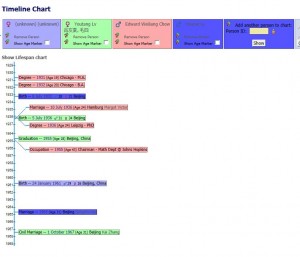
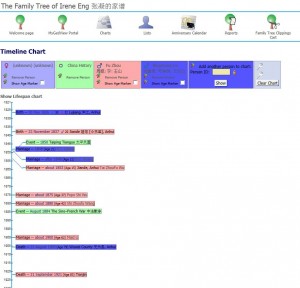
The last option on the Charts
Add new fact
Posted: October 18, 2011 Filed under: PGV Docs 文件, Screenshots 图解 Leave a comment »At the bottom left is where you can add a fact to the personal record being edited.
First choose a fact from the drop-down list, then click the Add button. All possible facts that you can add to the database are in that drop-down list.
ADD CUSTOM FACT
If you can’t find the fact that you want to add in the list of GEDCOM facts, you can enter a custom fact as well.
Entering a custom fact is just as simple as entering one of the pre-defined ones. The only difference is that you have to name the fact instead of picking its name from a list. You have to do this in the top field: Type
ADD FROM CLIPBOARD
PhpGedView allows you to copy up to 10 facts, with all their details, to a clipboard. This clipboard is different from the Clippings Cart that you can use to export portions of your database.
You can select any of the facts from the clipboard and copy the selected fact to the Individual, Family, Media, Source, or Repository record currently being edited. However, you cannot copy facts of dissimilar record types. For example, you cannot copy a Marriage fact to a Source or an Individual record since the Marriage fact is associated only with Family records.
This is very helpful when entering similar facts, such as census facts, for many individuals or families.
DATES IN A GEDCOM FILE
Although the date field allows for free-form entry (meaning you can type in whatever you want), there are some rules about how dates should be entered according to the GEDCOM 5.5.1 standard.
- A full date is entered in the form DD MMM YYYY. For example, 01 MAR 1801 or 14 DEC 1950.
- If you are missing a part of the date, you can omit that part. E.g. MAR 1801 or 14 DEC.
- If you are not sure or the date is not confirmed, you could enter ABT MAR 1801 (abt = about), BEF 20 DEC 1950 (bef = before), AFT 1949 (aft = after)
- Date ranges are entered as FROM MAR 1801 TO 20 DEC 1810 or as BET MAR 1801 AND 20 DEC 1810(bet = between)The FROM form indicates that the event being described happened continuously between the stated dates and is used with events such as employment. The BET form indicates a single occurrence of the event, sometime between the stated dates and is used with events such as birth.
Imprecise dates, where the day of the month or the month is missing, are always interpreted as the first or last possible date, depending on whether that imprecise date occurs before or after the separating keyword. For example, FEB 1804 is interpreted as 01 FEB 1804 when it occurs before the TO or AND, and as 29 FEB 1804 when it occurs after the TO or AND.
Be sure to enter dates and abbreviations in English, because then the GEDCOM file is exchangeable and PhpGedView can translate all dates and abbreviations properly into the currently active language. Furthermore, PhpGedView does calculations using these dates. If improper dates are entered into date fields, PhpGedView will not be able to calculate properly.
You can click on the Calendar icon for help selecting a date.
GENERAL INFO ABOUT ADDING
When you have added a fact, note, source, or multimedia file to a record in the database, the addition still has to be approved by a user who has Accept rights.
Until the changes have been Accepted, they are identified as “pending” by a differently colored border. All users with Edit rights can see these changes as well as the original information. Users who do not have Edit rights will only see the original information. When the addition has been Accepted, the borders will disappear and the new data will display normally, replacing the old. At that time, users without Edit rights will see the new data too.
Source: add new
Posted: October 17, 2011 Filed under: Screenshots 图解 Leave a comment »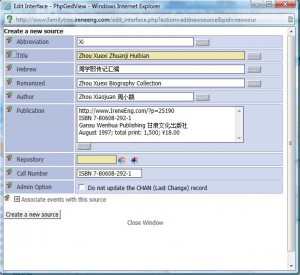 Create a new source
Create a new source
Abbreviation
Title: [English or pinyin + Chinese]
Hebrew: [Chinese needed?]
Romanized: [English trans of original title]
Author:
Publication:
Repository:
Call Number: [ISBN??]
Admin Option:
Associate events with this source
Note: add a new/edit shared
Posted: October 17, 2011 Filed under: Screenshots 图解 Leave a comment »This screenshot is from
.
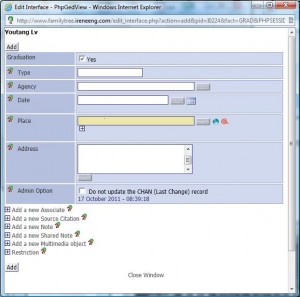 Graduation
Graduation
Type
Agency
Date
Place
Address
Admin Option
- Add a new Associate
- Add a new Source Citation
- Add a new Note
- Add a new Shared Note
- Add a new Multimedia object
- Restriction
.
In details:
- Add a new Associate: Add a new Associate allows you to link a fact with an associated person in the site. This is one way in which you might record that someone was the Godfather of another person.
- Add a new Source Citation: This section allows you to add a new source citation to the fact that you are currently editing.
In the Source field you enter the ID for the source. Click the Create a new source link if you need to enter a new source. In the Citation Details field you would enter the page number or other information that might help someone find the information in the source. In the Text field you would enter the text transcription from the source. - Add a new Note: This section allows you to add a new Note to the fact that you are currently editing. Notes are free-form text and will appear in the Fact Details section of the page.
- Add a new Shared Note
- Add a new Multimedia object
- Restriction
Shared notes, like regular notes, are free-form text. Unlike regular notes, each shared note can be linked to more than one person, family, source, or fact.
By clicking the appropriate icon, you can establish a link to an existing shared note or create a new shared note and at the same time link to it. If a link to an existing shared note has already been established, you can also edit that note’s contents.
- Link to an existing shared note If you already know the ID number of the desired shared note, you can enter that number directly into the field. When you click the Find Shared Note icon, you will be able to search the text of all existing shared notes and then choose one of them. The ID number of the chosen note will be entered into the field automatically. You must click the Add button to update the original record.
- Create a new shared note When you click the Create a new Shared Note icon, a new window will open. You can enter the text of the new note as you wish. As with regular notes, you can enter URLs. When you click the Save button, you will see a message with the ID number of the newly created shared note. You should click on this message to close the editing window and also copy that new ID number directly into the ID number field. If you just close the window, the newly created ID number will not be copied automatically. You must click the Add button to update the original record.
- Edit an existing shared note When you click the Edit Shared Note icon, a new window will open. You can change the text of the existing shared note as you wish. As with regular notes, you can enter URLs. When you click the Save button, the text of the shared note will be updated. You can close the window and then click the Save button again. When you change the text of a shared note, your change will be reflected in all places to which that shared note is currently linked. New links that you establish after having made your change will also use the updated text.
Setting restrictions on facts
Posted: October 17, 2011 Filed under: PGV Docs 文件 Leave a comment »Apart from general privacy settings, PhpGedView has the ability to set restrictions on viewing and editing fact information for individuals and families. The restrictions can be set by anyone who is allowed to edit the information, unless privacy or formerly set restrictions prohibit this.
The following values can be used:
- None
Site administrators, GEDCOM administrators, and users who have rights to edit can change the information. Fact information can be viewed according to privacy settings as applied by the administrator. - Do not change
This setting has no influence on the visibility of the fact data. It restricts editing rights to site administrators and GEDCOM administrators. If the information applies to the user himself, he can also view and, assuming he has editing rights, edit it. - Privacy
Site administrators and GEDCOM administrators can view and edit the information. If the information applies to the user himself, he can also view and, assuming he has editing rights, edit it. It will be hidden from all other users regardless of their login status. - Confidential
Only site administrators and GEDCOM administrators can view and edit the information. It will be hidden from all other users regardless of their login status.
| Admin | Owner | Others | ||||
|---|---|---|---|---|---|---|
| R | W | R | W | R | W | |
 None None |
 |
 |
 |
 |
 |
 |
 Do not change Do not change |
 |
 |
 |
 |
 |
 |
 Privacy Privacy |
 |
 |
 |
 |
 |
 |
 Confidential Confidential |
 |
 |
 |
 |
 |
 |
- R : can read
- W : can edit
 : depends on global privacy settings
: depends on global privacy settings
Add a new multimedia item
Posted: October 17, 2011 Filed under: PGV Docs 文件 Leave a comment »- Media file to upload
- Automatic thumbnail
- Thumbnail to upload
- File name on server
- Format
- Type
- Title
- Hebrew
- Romanized
- Highlighted Image
- Always use main Image
- Admin Option
1 (Media file to upload) is the usual and most commonly used option and one that allows the greatest flexibility as you upload.
As to option #2 (Thumbnail to upload), some people prefer to create their own thumbnails, zeroing in on a face or feature, rather than letting the system simply create one of a particular size.
As to option #3, you can use an existing file, previously uploaded.Actually, #3 (File name on server) used in combination with #1 lets you upload a file and have it called something else when it’s stored on the server.
—– old version, in 2011 —–
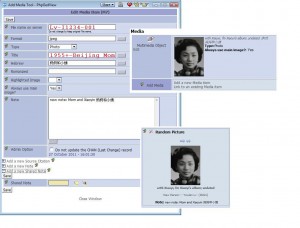 File name on server: Lv-I1234-001
File name on server: Lv-I1234-001
Title 1955 +- Beijing Mom
Hebrew 妈妈和小姨
Note whatever
_________________
Adding multimedia files(MM):
The Hebrew field shows under Media on Personal Facts and Details.
.
Title
and
Add a new Note
Will show on the Random Picture
.
IF the Title field is left empty, the Random Picture will display the content in the field of File name on server.
.
Chinese name goes into Note
- Highlighted Image: Use this field to signal that this media item is the highlighted or primary item for the person it is attached to. The highlighted image is the one that will be used on charts and on the Individual page.
- Always use main image: You should avoid setting the «Always use main image?» option to Yes. Long explaination.
.
How to name the MM: (Nov 5, 2011)
Irene:
I use subdirectories to organize the media files by surname. In the case of families, it’s the husband’s surname.To allow the use of subdirectories, you need to set the GEDCOM configuration properly. Set the “Multi-Media directory levels to keep” option to “1”. This is in the GEDCOM configuration, Multimedia section, General group, 3rd option from the top. This allows one sub-directory. If you need more (unlikely), you can increase this number. This does NOT mean that you MUST use subdirectories.
My media file names reflect the person they’re linked to, with a suffix. For example, I0001 (me, surname Kroll), would have media files “kroll/I0001-01.jpg”, “kroll/I0001-02.jpg”, “kroll/I0001-03.jpg”, and so on. My wife I0008, maiden name “FitzGerald”, would have media files “fitzgerald/I0008-01.jpg”, “fitzgerald/I0008-02.jpg”, “fitzgerald/I0008-03.jpg”, and so on.
My family is F0001, so media files would be “kroll/F0001-01.jpg”, “kroll/F0001-02.jpg”, “kroll/F0001-03.jpg”, and so on.
The use of a file name suffix means each person, etc. can have up to 99 media files. That should be enough.
.
What you should understand about MM.
There are many formats of MM. Although PhpGedView can handle most of them, there some things to consider.
- Formats
Pictures can be edited and saved in many formats. For example, .jpg, .png, .bmp, .gif, etc. If the same original picture was used to create each of the formats, the viewed image will appear to be the same size no matter which format is used. However, the image files stored in the database will vary considerably in size. Generally, .jpg images are considered to the most efficient in terms of storage space. - Image size
The larger the original image, the larger will be the resultant file’s size. The picture should fit on the screen without scrolling; the maximum width or height should not be more than the width or height of the screen. PhpGedView is designed for screens of 1024×768 pixels but not all of this space is available for viewing pictures; the picture’s size should be set accordingly. To reduce file sizes, smaller pictures are more desirable. - Resolution
The resolution of a picture is usually measured in “dpi” (dots/inch), but this is valid only for printed pictures. When considering pictures shown on screen, the only correct way is to use total dots or pixels. When printed, the picture could have a resolution of 150 – 300 dpi or more depending on the printer. Screen resolutions are rarely better than 50 pixels per inch. If your picture will never be printed, you can safely lower its resolution (and consequently its file size) without affecting picture quality. If a low-resolution picture is printed with too great a magnification, its quality will suffer; it will have a grainy appearance. - Color depth
Another way to keep a file small is to decrease the number of colors that you use. The number of colors can differ from pure black and white (two colors) to true colors (millions of colors) and anything in between. You can see that the more colors are used, the bigger the size of the files.
Why is it important to keep the file size small?
- First of all: Our webspace is limited. The more large files there are, the more web space we need on the server. The more space we need, the higher our costs.
- Bandwidth. The more data our server has to send to the remote location (your location), the more we have to pay. This is because the carrying capacity of the server’s connection to the Internet is limited, and the link has to be shared (and paid for) by all of the applications running on the server. PhpGedView is one of many applications that share the server. The cost is normally apportioned according to the amount of data each application sends and receives.
- Download time. If you have large files, the user (also you) will have to wait long for the page to download from the server. Not everybody is blessed with a cable connection, broadband or DSL.
How to upload your MM
There are two ways to upload media to the site. If you have a lot of media items to upload you should contact the site administrator to discuss the best ways. If it has been enabled by your site administrator, you can use the Upload Media form under your MyGedView menu. You can also use the Upload option on the Multimedia form to upload media items.
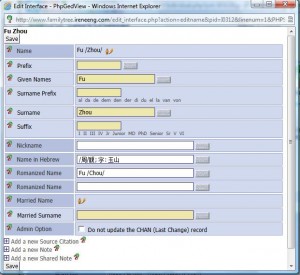
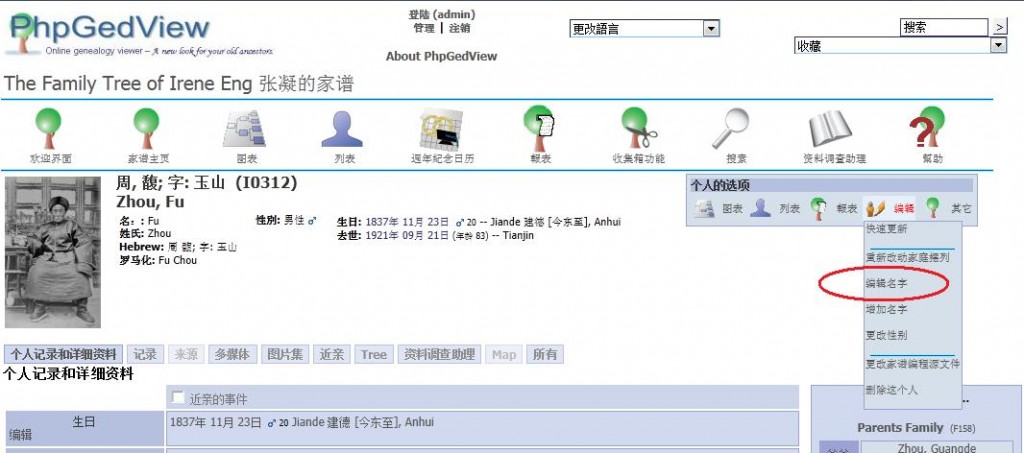
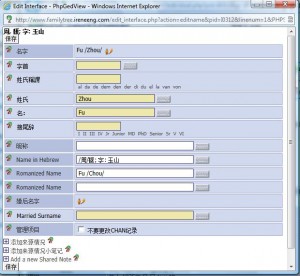
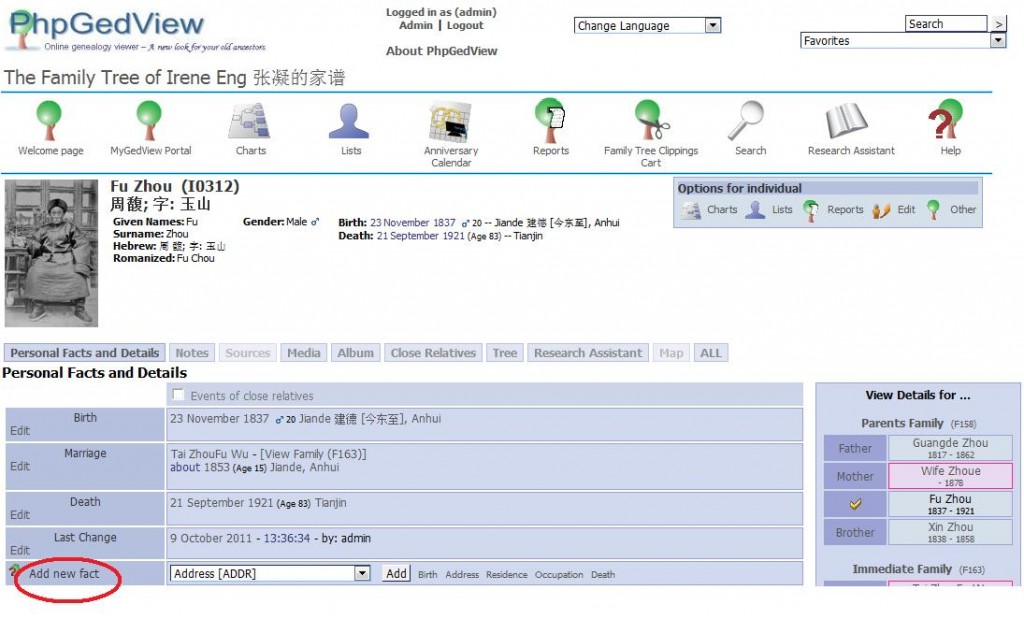
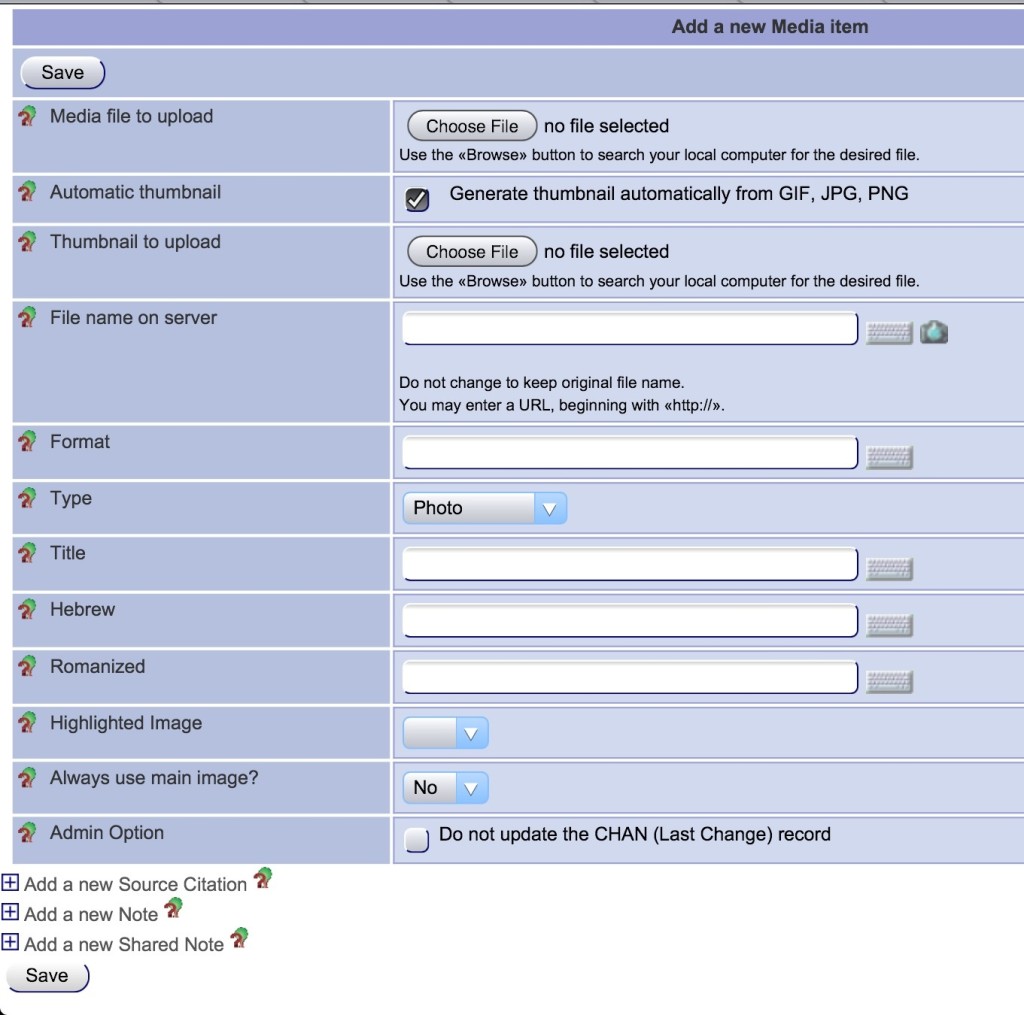
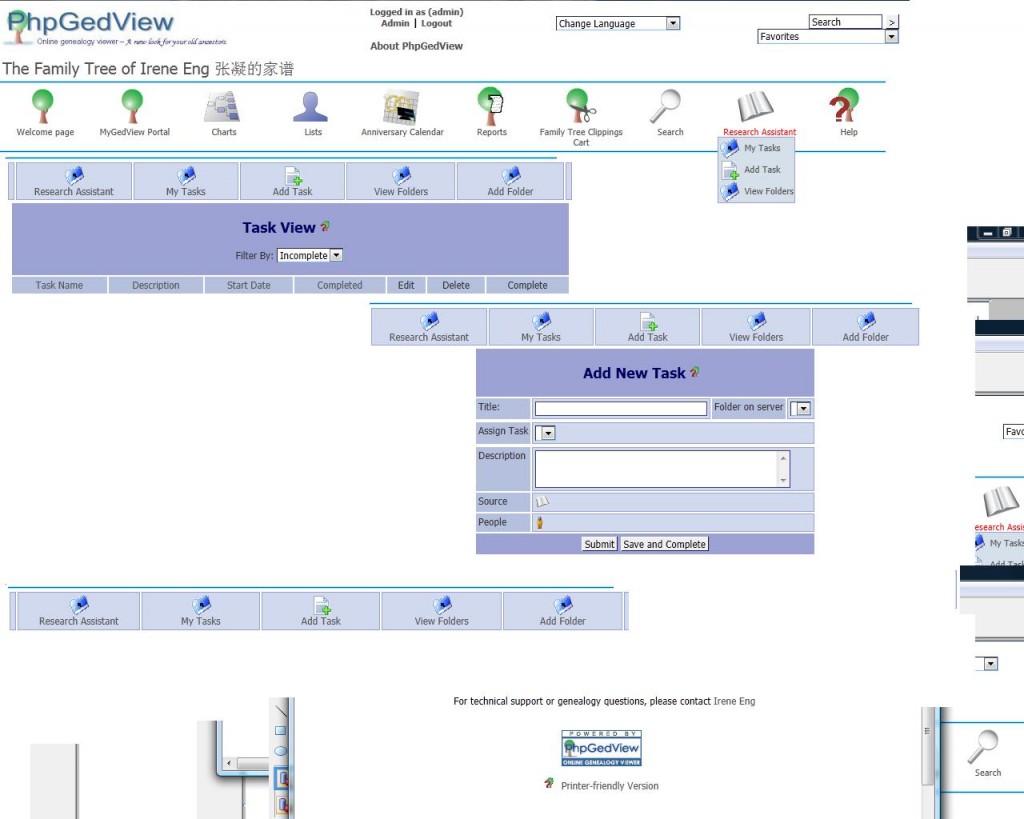
Recent Comments