Individual: Close Relatives
Posted: November 11, 2011 Filed under: Screenshots 图解 Leave a comment »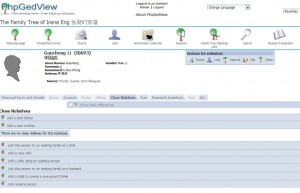
.
Add a new father
Add a new mother
Link this person to an existing family as a child
Add a new wife
Add a wife using an existing person
Link this person to an existing family as a husband
Add a child to create a one-parent family
Link remote person
Family: remove or change
Posted: November 11, 2011 Filed under: Screenshots 图解 Leave a comment »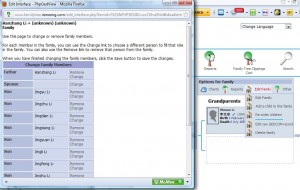 Options for family
Options for family
.
Charts -~ Reports -~ Edit Family -~ Other
.
Edit Family
-~Change Family Members
- Remove simply does the unlinking part
- Change would be of most use when changing a mother or father. It unlinks the existing mother or father and then lets you search for the replacement by name
Family: delete an individual
Posted: November 10, 2011 Filed under: Screenshots 图解 Leave a comment »3) Don’t get in the habit of deleting INDIs. PGV has excellent tools for CHANGING the structure of families under the OPTIONs menu in the FAM record. If there is a wrong child or parent, simply remove that person(s) from that family and then either reuse the INDI record by changing the data, or leave it for reattachment to another family. When you think about all the data movement that a deletion creates, its asking for trouble, and 4.1.4 had several bugs where the FAM record was not updated if an INDI was deleted. Always, IOHO, better to change, plus it keeps numbering under control. 2008-09-03
.
the pull down menu:
Annulment [ANUL]
Census
Civil Marriage
Divorce
Divorce filed
Engagement
LDS Spouse Sealing
Marriage
Marriage Banns
Marriage Contract
Marriage License
Marriage Settlement
Number of Children
Registered Partnership
Religious Marriage
Residence
Custom Event
Working area
Posted: November 10, 2011 Filed under: Screenshots 图解 Leave a comment »- Personal Facts and Details
- Notes
- Sources
- Media
- Album
- Close Relatives
- Tree
- Research Assistant
- Map
- All
Do NOT use the Quick Update. Instead, you need to use the Edit Name link on the individual’s Personal Details page, under the Edit Options heading. Nov 10, 2011
Birth
Posted: November 4, 2011 Filed under: Action, Screenshots 图解 Leave a comment »- Birth Date
- Time
- Place
- Address
Facts and sources..
- Add a new Associate
- Add a new Source Citation
- Add a new Note
- Add a new Shared Note
- Add a new Multimedia object
- Restriction
Lunar date goes into Add a new Note, it will show under the Personal Facts and Details tab.
Manage GEDCOMs and edit Privacy 管理家谱文件
Posted: November 2, 2011 Filed under: Screenshots 图解 Leave a comment »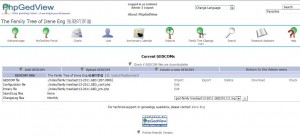
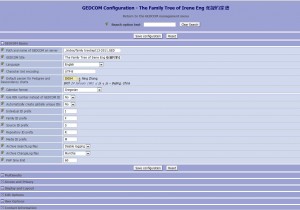
.
From the Admin page, go to Manage GEDCOMs and edit Privacy 管理家谱文件
- GEDCOM file
- Configuration file - see the detailed image above right
- Privacy file
- SearchLog files
- ChangeLog files
Nov 2, 2011
Irene:
To get to the GEDCOM and the privacy configurations, log in as Admin. At the top of the page, click on the “Admin” link. On the Admin menu page, click “Manage GEDCOMs and edit Privacy”. There are other ways to get to the same place, but this one is pretty clear.To edit the GEDCOM configuration, click “Edit” on the line that says “Configuration file” and then gives you a file name that includes your GEDCOM’s file name. Don’t forget to save any configuration changes you make.
To edit the Privacy configuration, do the same thing, except you click “Edit” on the line that says “Privacy file”.
You’ll need to set things up so that a login is not required to view information on dead people. If you do that, the HTML link should work just fine.
In the GEDCOM configuration, “Access and Privacy” section, set the option “Require visitor authentication” to “No”. Set “Enable Privacy” to “Yes”.
In the Privacy configuration, “General Privacy settings” section, set the option “Show dead people” to “Show to public”.
Along the way, I met people who are genuinely nice, helping me without asking anything in return while others asked for my database but offered no help at all. What is he doing with my database?
Report: Close Relatives Report
Posted: November 1, 2011 Filed under: Screenshots 图解 Leave a comment »Choose relatives:
- Parents and siblings
- Spouse and children
- Direct line ancestors
- Direct line ancestors and their families
- Descendants
- All
In Report, Shutao’s as of Nov 2 2011: change the font to Arialunicid0 which supports Chinese. The other two fonts dejavusans and helvetica don’t.
Nov 3, 2011
Irene:
On your local PC, edit file “reports/individuale.xml” using a plain text editor like Notepad. This is part of the set of PhpGedView files that were copied (probably using FTP) to the file erver to make the PhpGedView installation there. Line 2 of this file is:Change this line to:
and then save the file as ANSI text.
Next, copy that edited file to the directory “reports” on your file server where the PhpGedView installation lives. This should replace a file already there.
That’s it.
I have no idea why this particular report was restricted to logged-in users. It’s possible that the report might want to access some privacy-restricted individuals, but it should be able to handle that, and produce a meaningful warning message.
Irene:
Yes, the links are good forever. If you make changes, the next time someone calls up the report, they’ll see the changes.
Nov 2, 2011
Irene:
Please give me another link to an HTML report for a dead person. This must be a person who was born more than 120 years ago, or who is recorded with either a date or a place of death. People are also considered to be dead if they are listed as being cremated or buried with either a date or a place of burial/cremation.
I saw the same thing with the PDF report, but the PDF report’s format is all messed up. That’s because the PDF report generator doesn’t know how much space the Chinese characters take up on the paper. There’s not much we can do about this.
Irene:
Yes, I see the Chinese characters for parts of the report. I also see garbage for some of the Alias names. These must be the names you originally entered into Family Tree Maker with the help of the NJS package. As I said before, NJS is using a special coding system which results in proper display of Chinese only when NJS is able to intercept what other software running on the PC is trying to display.NJS is running on the PC, and not on the seerver. The PDF report is being created on the server before it is sent to the PC, so NJS can’t do its magic.
I’m afraid the only recourse for you is to stop using Family Tree Maker altogether, and to stick with PhpGedView for everything. You will have to re-enter everything that was originally entered into Family Tree Maker with the help of the NJS software.
Nov 1, 2011
Irene:
You need to get the server, not the PC, to store the information in “real” Chinese characters. This means that you have to input the data into PhpGedView without using NJS.The way you have things set up now, NJS running on your PC is transforming your input and what PhpGedView running on the server is seeing and sending.
Current situation:
(you inputting Chinese on PC) –> (NJS on PC) –> (special NJS codes) –> (PGV on server) –> (special NJS codes) –> (NJS on PC) –> (you seeing Chinese on your PC)Desired situation:
(you inputting Chinese on PC) –> (standard codes) –> (PGV on server) –> (standard codes) –> (anybody seeing Chinese on any PC)The “standard codes” here are UTF-8. The NJS documentation says that it uses UTF-8 internally, but it doesn’t say anything about being able to send those UTF-8 codes to an external web site (such as PhpGedView on the server). If you can get it to do that, then you’re already halfway there
Married name
Posted: October 27, 2011 Filed under: Action, Screenshots 图解 Leave a comment »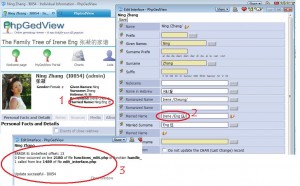 In the Married Surname field I entered Eng 伍; Save
In the Married Surname field I entered Eng 伍; Save
PGV automatically filled Ning. See the red circle 1: Married Name: Ning Eng 伍
I went back to type in Irene and deleted Ning – see red circle 2: Irene /Eng 伍/
After clicking Save I got this error message: see red circle 3 and the Married Name field would disappear on the individual display page/screen (above the Personal Facts and Details) – not shown here.
Alias
Posted: October 26, 2011 Filed under: Screenshots 图解 Leave a comment »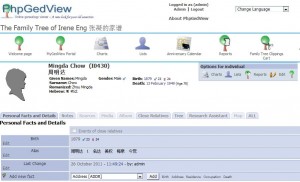
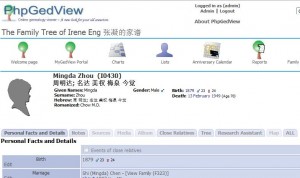
.
The left image has Alias (imported fm FTM, with NJ Star Communicator turned on). The image on the right is current where I jammed all Chinese names into the Hebrew Name field – bit overwhelming. Aesthetically, I prefer the left because the name field isn’t too jam packed and Alias is part of the display on the screen.
.
The thread on PGV forum that began on Dec 19, 2010 (April 3, 2011, etc.) warned:
.. shouldn’t bother with AKA or Alias — it’s not very well supported and you only have the possibility of adding one alternate name.
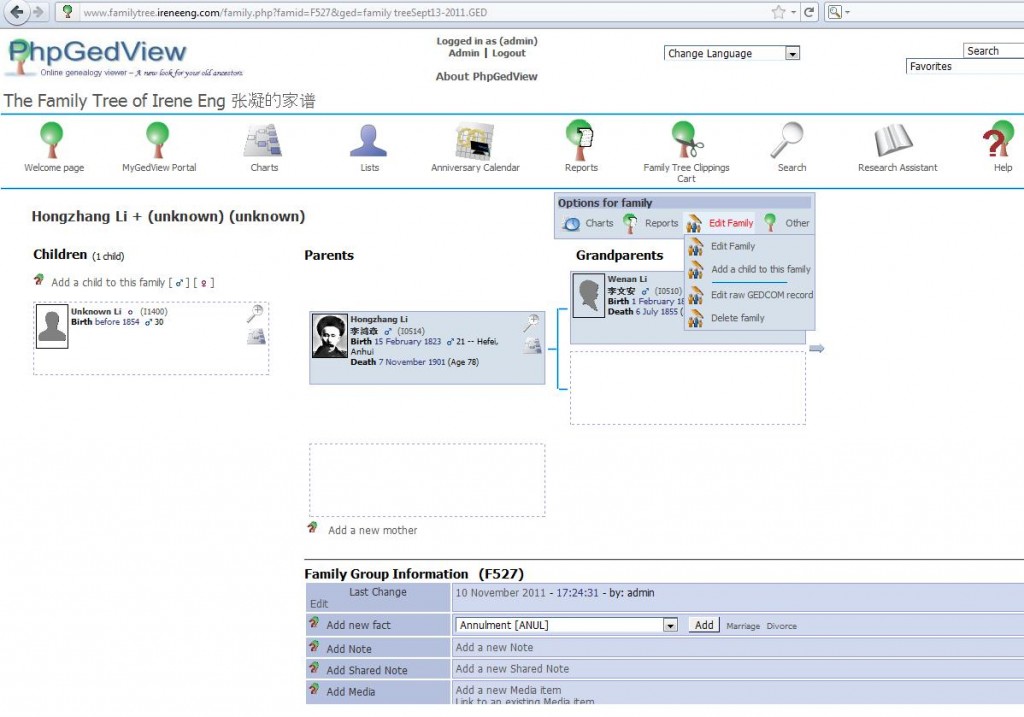

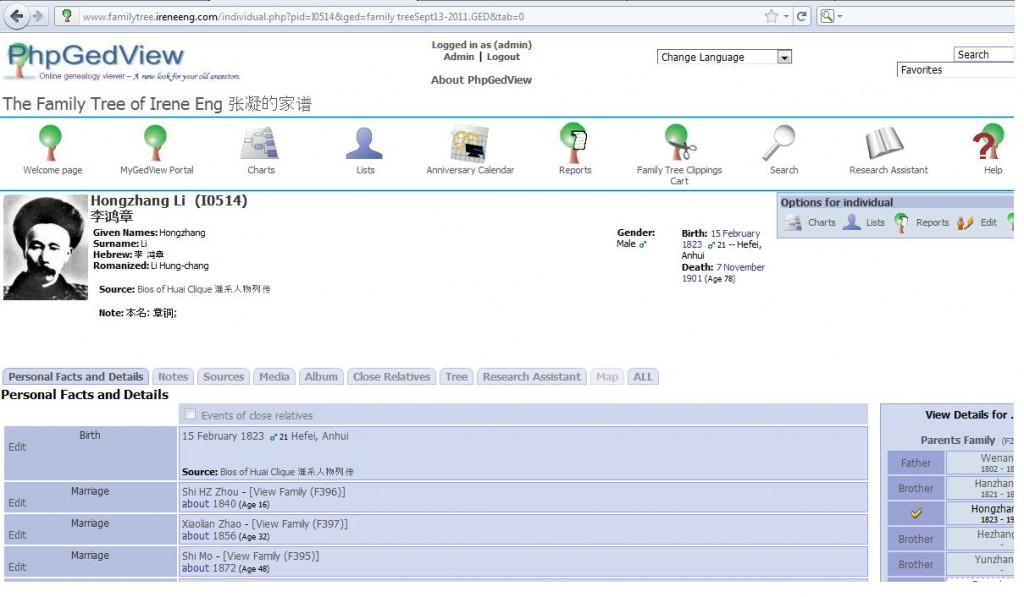
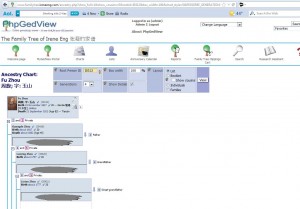
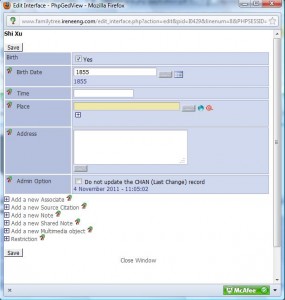
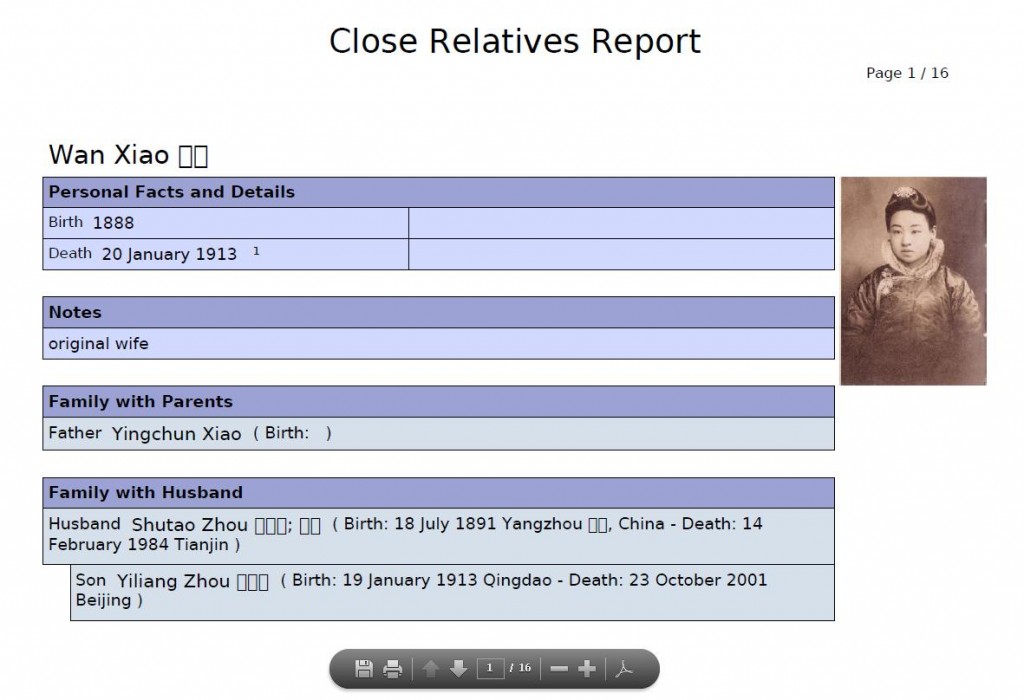
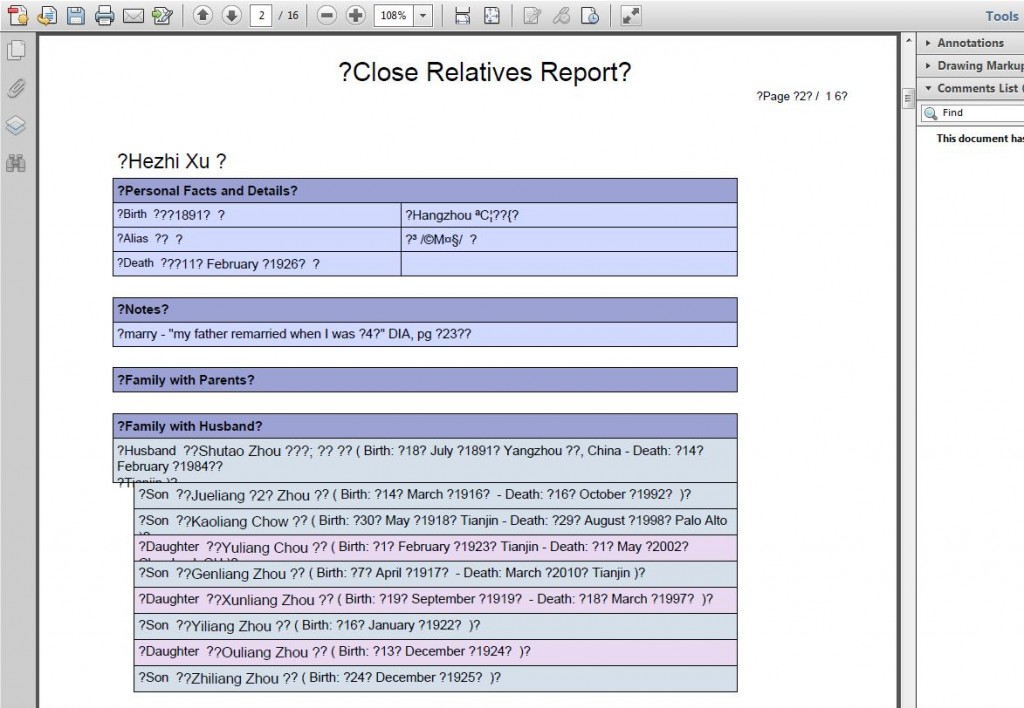
Recent Comments