Admin page 管理
Posted: October 14, 2011 Filed under: Screenshots 图解 Leave a comment »Information 信息
- README documentation 文件
- Configuration help 设置帮助
- PHP information PHP信息
- Version 4.2.4 changes 版本 4.2.4 的变化所在
Data and GEDCOM administration 数据和家谱管理
- Manage GEDCOMs and edit Privacy 管理家谱文件 Edit Privacy
- Cleanup Index directory 清洁指数目录
- Perform batch updates/edits on your GEDCOM
- Merge records 合并纪录
Unlinked Records
- Add an unlinked person 加入一个没有联接的个人
- Add an unlinked note 加入一个无关联的 笔记
- Add an unlinked source 加入一个没有联接的来源
Site administration 网站管理
- Configuration 设置
- User administration 用戶管理 Access Level
- FAQ List 常见问题
- Configure supported languages 设置语言
- Translator tools 翻译工具
- User Information migration tool 用户转移工具
- Backup 备份
- Manage Sites 管理网站
- Add files and settings for a new language 加入一个新的语言
- View log files:
GoogleMap Configuration 谷歌地图设置
- Manage GoogleMap configuration 管理谷歌地图设置
- Place Check 地方检查
- Edit geographic place locations 编辑地理方位的位置
Sitemap 网站地图
- Generate Sitemap files 产生网站地图文件
Lightbox-Album Configuration 图片集播放器设置
- Manage Lightbox-Album Configuration 管理图片集播放器设置
Importing my old tree 输出/入 旧家谱
Posted: October 14, 2011 Filed under: Action, Screenshots 图解 Leave a comment »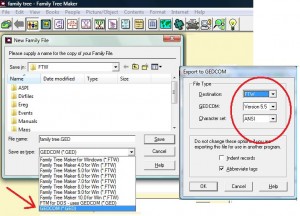 I’ve been using Family Tree Maker since 2003 (June 26, 2003, version 11). FTM sells a new version every year to update. As of now, its onto 2012 at $39.99. To start new (a new user), the Family Tree Maker 2012 Complete cost $79.99.
I’ve been using Family Tree Maker since 2003 (June 26, 2003, version 11). FTM sells a new version every year to update. As of now, its onto 2012 at $39.99. To start new (a new user), the Family Tree Maker 2012 Complete cost $79.99.
Converting my FTM file into gedcom format:
1. From The File menu, select Copy/Export Family File.
2. Click the Save as type drop-down list and select GEDCOM (*.GED) – the red arrow.
3. click Save. FTM display the Export to GEDCOM dialog box – the red circle.
– Destination: FTM
– GEDCOM: Version 5.5
– Character set: ANSI
.
Import gedcom into PGV (version 4.2.4 as of Oct 14):
I’m using DreamHost, here is what
Database Type: MySQL
Database Host: mysql.try.ireneeng.com (NOT localhost)
Database Username: tryireneengcom
Database Password: gFGhmY8t
Database Name: try_ireneeng_com
Use persistent database connections: Yes (NOT no)
The front page banner 头版面
Posted: October 14, 2011 Filed under: Screenshots 图解 Leave a comment »- Login 登陆
- Change Language 更改语言
- Search 搜索
- Favorites 收藏
.
The working area/page of Individual and Family: you’ll be spending all your time here, updating, adding .. have fun.
.
- Welcome Page 欢迎界面
- Charts 图表
- Lists 列表
- Anniversary Calendar 周年纪念日历
- Reports 报表
- Family Tree Clippings Cart 收集箱功能
- Search 搜索
- Research Assistant 资料调查助理
- Help 帮助
PGV Syllabus 教学大纲 by Finlay 芬莱
Posted: October 12, 2011 Filed under: PGV Docs 文件, Screenshots 图解 Leave a comment »Share Your Genealogy and Collaborate with Relatives Online Using PhpGedView
By John Finlay (yalnifj@users.sourceforge.net)
Introduction
PhpGedView (PGV) is an internet based genealogy program that you can use to setup your own genealogy website, edit your data online, and collaborate with relatives working on the same family lines. PGV can do all of the things that a typical desktop genealogy program can do, but this runs over the internet.
While primarily designed for the internet, PGV can also be run as a desktop application. It imports and exports GEDCOM files, so it is compatible with other genealogy software. PGV can be downloaded for free from the http://www.phpgedview.net website. The installation process is relatively simple. If you do not know how to install it by yourself you can find several hosting services that willingly install and configure PhpGedView software for you. Currently the software has been downloaded over 14,000 times. At least 26 of them support Hebrew.
Being an Open Source project, PhpGedView is the combined effort of developers, testers, and translators from all around the world. From early in its beginning stages we received requests from users to add support for the Jewish calendar. This was just the beginning and PGV now includes a full Hebrew translation, Jewish calendars, and the ability to specify dates, names, and titles in Hebrew and other alternate languages.
Traditional Genealogy Software Compared to PhpGedView

Figure 1 below from the “About PhpGedView” website shows how you traditionally share your genealogy on the internet. From your genealogy application you export HTML files which you then copy onto your web server. The web server makes your pages available on the internet for your family to view. Any updates have to come through you and then you have to start the process all over again.
 Figure 2 shows how PhpGedView simplifies this process. You start by installing PGV on your web server and import your GEDCOM file into it. Then you and your family can view and edit the data online. The rest of the world views your data through privacy filters that you can configure.
Figure 2 shows how PhpGedView simplifies this process. You start by installing PGV on your web server and import your GEDCOM file into it. Then you and your family can view and edit the data online. The rest of the world views your data through privacy filters that you can configure.
PGV Viewing Features
There are charts, graphs, and lists in the program which provide you with many ways to work with and navigate your family tree. When you first come to a PGV website, you will see a welcome page. The welcome page features news items related to that tree, statistics, featured pictures, and favorite people in the GEDCOM. It is viewable by anyone who looks at your website.
At the top of every page is the menu bar which you will use to navigate the site. As you mouse over the Menu Icons, drop down menus will appear with links to different areas of the website. From the help icon, you can get help for any of the features on the page you are looking at. Notice that small help icons also appear next to certain features. Clicking on those will give you specific help for that feature.
The pedigree chart is a basic component of any genealogy record keeping. The PGV pedigree chart includes some special features like the magnification glass that shows you more details on each individual when you click on it. Anytime you click on an individual’s name, you will be taken to that person’s individual page.
 The individual page has several tabs with different information about the person. Figure 3 shows an example of an individual page. The first tab has all the personal facts and details. The Close Relatives tab lists the person’s parents and siblings as well as all spouses and children. This is a convenient way to move around between family members. From this tab, you can also link to the family group page by clicking on the View Family Link. In the upper right hand corner of the individual page is another drop down menu which links you to charts and reports for that individual. (These menus are unlike the main menus which are always based from the root person chosen by the site administrator.)
The individual page has several tabs with different information about the person. Figure 3 shows an example of an individual page. The first tab has all the personal facts and details. The Close Relatives tab lists the person’s parents and siblings as well as all spouses and children. This is a convenient way to move around between family members. From this tab, you can also link to the family group page by clicking on the View Family Link. In the upper right hand corner of the individual page is another drop down menu which links you to charts and reports for that individual. (These menus are unlike the main menus which are always based from the root person chosen by the site administrator.)
Jewish Calendar Support
PhpGedView includes support for the Jewish calendar. One way we support it is by converting and displaying Gregorian dates in the Jewish calendar. There are four configuration options which enable this support: Jewish, Jewish and Gregorian, Hebrew, and Hebrew and Gregorian. The Jewish options will convert dates to the Jewish calendar displaying those using Romanized characters. The Hebrew options will display the dates using the Hebrew alphabet. Table 1 shows examples of converting dates using the four different options.

Gregorian Date Option Converted Date
01 JAN 1850 Jewish 17 Teves 5610 or 17 Tevet 5610
Jewish and Gregorian 1 January 1850 (17 Teves 5610)
Hebrew י”ז טבת תר”י
Hebrew and Gregorian י”ז טבת תר”י (1 January 1850)
Another way that users choose to support the Jewish calendar is by recording some facts twice. Once using the Gregorian calendar and once using the Jewish calendar. This will enable them to use the Jewish dates for yahrzeits. You can see an example using this method from the two birth records in figure 3 above.
Hebrew Support
PhpGedView also includes support for the Hebrew language, first by providing a Hebrew translation along with 25 other languages. This is helpful as you collaborate with relatives in other countries.
You can also add Hebrew names and titles to individuals, places, and sources. The alternate names will appear in search results and in lists and charts. Figure 3 also shows an example of a person with a Hebrew and a Romanized name. This is important when preserving the accuracy of historical documents. This same support can be extended to other character sets such as Cyrillic.
Online Editing Features
The online editing features of PGV are only available when you are logged in to a PGV website. Once you login, the site administrator may also allow you to view “private” information. Once you are logged in as a user with editing privileges, you will see additional editing features and menus on the screens. For simple and quick updates you should use the “Quick Update” page. The “Quick Update” screen may be helpful for your relatives who may not know very much about genealogy or working with computers.
 Whenever you make changes online, they are not viewable by the public until they have been accepted. However, the editing users may view the old and the new data displayed together on the page. The old data is outlined in red, and the new information is outlined in blue. (On the example here, a note has been added to the birth information.) This gives a view of exactly what was changed.
Whenever you make changes online, they are not viewable by the public until they have been accepted. However, the editing users may view the old and the new data displayed together on the page. The old data is outlined in red, and the new information is outlined in blue. (On the example here, a note has been added to the birth information.) This gives a view of exactly what was changed.
Having editing features online has many benefits. First, no matter where you are or on what computer, you are always working on your main data. This means no more importing and matching and merging of data. Those interested in your research will always have access to the latest and greatest information. It also means that you have a much simplified way to collaborate with others working on the same family lines.
Collaboration Features
One of the main reasons to publish your genealogy information on the internet is to collaborate with others; to share your information with those who are also interested in and also working on the same lines. When you setup a new PGV site, you become the site administrator. As the administrator, you will be able add users to your website. This means that they can login to your website.
You have complete control over what each user can and cannot see and do on your website. A very limited user might only be able to see information on relatives within a certain distance, say second cousins. If you give them editing abilities, they will be able to edit anything they are able to see. Other users might be able to view all private information and edit anything of the information for a particular family tree.
As the site administrator you will see changes that other users make. You can then review the changes and either accept the changes or reject them. The changes are not viewable to the public until they are accepted. This allows you to maintain control over your data, but have a great way to simplify and enhance collaboration with others.
Links
PhpGedView Homepage
Presenters’ Personal Websites, Finlay Family
Dick Eastman‘s Online Genealogy Newsletter review of PhpGedView
Sites Using PhpGedView
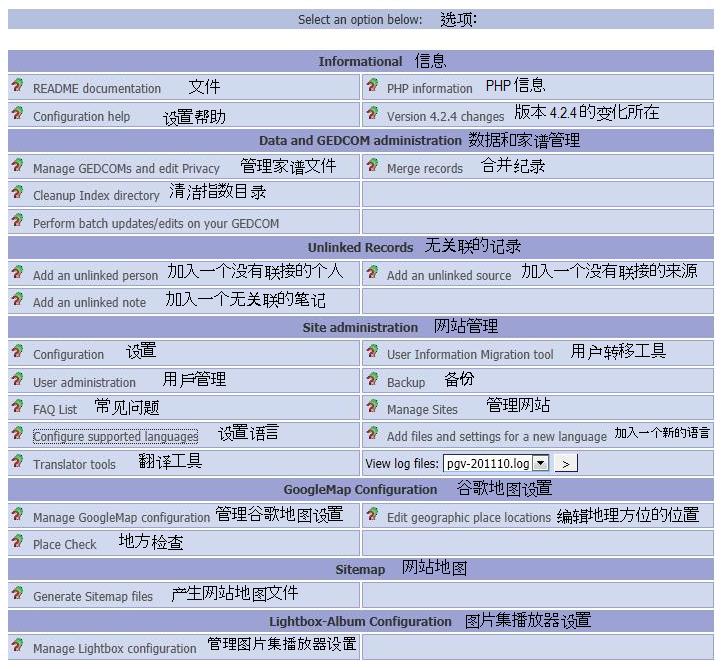
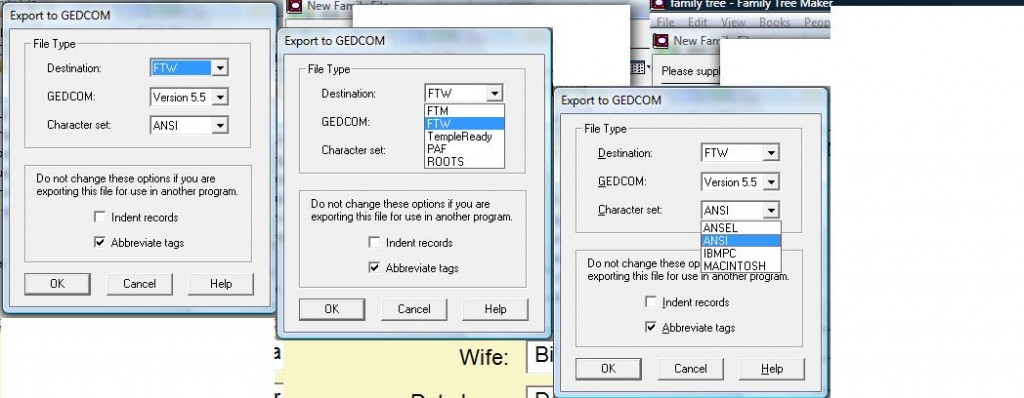
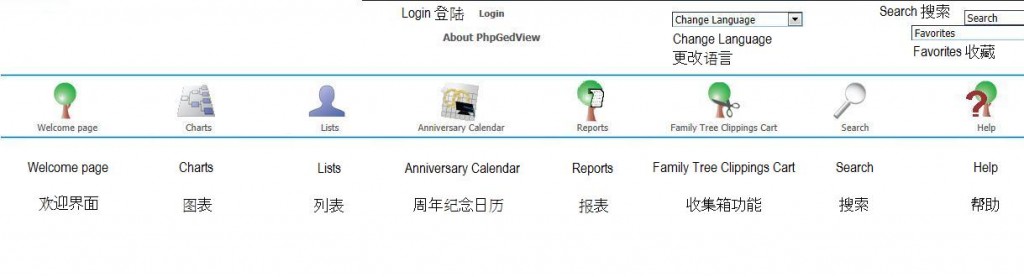
Recent Comments